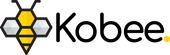How to Upgrade the Extruder on a Creality Ender 3 or CR-10 3D Printer

In this guide, we'll guide you through upgrading your plastic extruder assembly to an all-metal extruder. This quick and straightforward upgrade enhances filament feeding and improves overall print quality.
Required Materials
Youll need an extruder upgrade kit and while you're att it, its probably worth updating that PTFE tube. We've put links in below to where you can find them in the store.
Step 1
Unload any leftover filament from the extruder and turn the printer off. Also make a note of disconnecting the printer from mains power as an added safety precaution
Unscrew the retention coupling which connects the bowden tube onto the extruder assembly
Step 2
Take the 2.5mm allen wrench supplied with your 3D printer and remove the screw attaching the lever arm to the assembly while applying compression to the arm
Remove the arm and spring from the assembly

Step 3
Remove the spring retaining the spring from the assembly with your printers provided 2.5mm Allen key

Step 4
Remove the 3 screws that connect the extruder assembly to the sterpper motor with the 2.5mm allen key
Note that these screws are holding up the motor so be sure to support the motor when unscrewing to avoid damaging it

Step 5
The next step is optional although we provide a replacement motor gear and recommend you change it
To do this, Remove the two black grub screws using your printers smallest Allen wrench and then pull the gear off the motor
Now, attach the new gear thats provided in the kit and tighten the two black grub screws
Note: You may need to loosen the grub screws on the new gear before it will git onto the motor

Step 6
Attach the new metal extruder housing from the kit onto the motor and secure it using the three new screws provided
Ensure you use the conical head screw in the bottom right countersunk hole

Step 7
Install bearing onto the compression arm using the provided washer and screw
Attach the samllest round head screw onto the side of the extruder arm


Step 8
Attach the assembled arm onto the extruder base and secure it in place
Insert the spring between the arm and extruder end stop

Step 9
Insert the long screw into the extruder end stop and apply a medium tension on the spring and arm assembly

Step 10
Lastly, screw the bowden coupler into the extruder assembly and reinsert the bowden tube into the coupler

Testing
You're all done! Now time for a quick test
Firstly check if the extruder gear is lined up with the filament path. If its too low, loosen the grub screw slightly and move the gear upwards while compressing the lever arm
Lastly, rotate the motor to ensure that its able to push filament though. Also pull on the filament slightly to ensure it cant just slip through freely. If it does, untighten the screw holding the lever arm to increase the tension on the filament
Similar Articles
Hey there! Thanks for stopping by
We hope you found what you were looking for and were able to step away knowing just that little bit more
Founded by a group of electrical engineers, Kobee's main goal is to simplify electronics design and home automation and making it accesible to everyone, not just the engineering community. In many of our own personal maker journeys we were able to benefit from the amazing open source and community driven content generated by savvy makers all over the world. Though, the issue we always found is that although the content was readily available, the documentation and explanation was sometimes barebones and better suited to the experts that designed it in the first place. We're looking to change that! To explain it as simply and as clearly as we can and to pay it forward to the open source community that we all love

So what can you expect from us? Its unlikely you'll find an in depth explanation of laplace transform here and we're probably not going to delve into the world of imaginary numbers (Sorry). But, if you're looking for straight forward, to the point and simple to understands tutorials, explanations and project examples; we think we just might have you covered.
Our community is at the heart of what we do, so if you have any comments or questions leave them in the comments down below or use the Contact Us Form to get in touch. We'll do our best to help each and every one of you